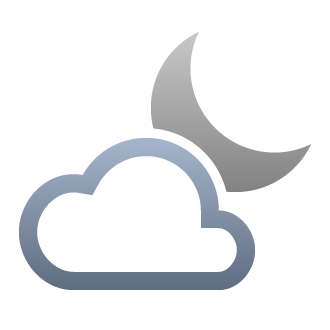Today Apple has finally released iOS 15 and iPadOS 15 to everyone. The company has made a number of changes in this update. Check out the entire changelog on the Apple website.
The size of the update is 3.2 GB. It's time to upgrade.
What devices support iOS 15 and iPadOS 15
iPhone
- iPhone 13 (mini / Pro / Pro Max);
- iPhone 12 (mini / Pro / Pro Max);
- iPhone 11 (Pro / Pro Max);
- iPhone XS (Max);
- iPhone XR;
- iPhone X;
- iPhone 8 (Plus);
- iPhone 7 (Plus);
- iPhone 6s (Plus);
- iPhone SE (1st generation and 2nd generation);
- iPod touch (7th generation)
Preparing the device
Before installing iOS 15 or iPadOS 15, we recommend that you back up your device. This is necessary in case something goes wrong during installation or you decide to rollback to iOS 14.
The operating system may not get up the first time.
On the device itself
Step 1. Go to Settings ➟ Apple ID ➟ iCloud ➟ Backup.
Step 2. Turn on the iCloud Backup toggle switch and wait for completion.
Via iTunes
Step 1. Connect your iPhone or iPad to your computer via a wire and open iTunes.
Step 2. Go to the section with your device at the top of the program.
Step 3. In the Automatic creation of copies section, select This computer.
Step 4. Click Create a copy now and wait for the end of the backup.
That's all, we are preparing for a bad outcome.
We install iOS 15 and iPadOS 15
The simplest thing left is to install iOS 15 and iPadOS 15. Make sure your device is plugged in and connected to the Internet via Wi-Fi. Then follow these steps.
- Go to Settings ➟ General ➟ Software Update.
- Select Download and Install.
You will receive a notification when the update is downloaded. Go back to Settings → General → Software Update and then click Install Now to install iOS 15 on your device.
The simplest thing left is to install iOS 15 and iPadOS 15. Make sure your device is plugged in and connected to the Internet via Wi-Fi. Then follow these steps.
- Go to Settings ➟ General ➟ Software Update.
- Select Download and Install.
You will receive a notification when the update is downloaded. Go back to Settings → General → Software Update and then click Install Now to install iOS 15 on your device.
Using an Apple Watch?
When you install iOS 15, Apple Watch will ask you to update to watchOS 8.